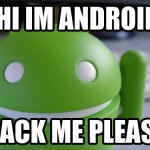Frustrated about Dropbox changing its policy to only allow camera uploads to a personal account instead of your business account? Yeah sure we all are…it sucks. One of the biggest issues Dropbox didn’t think about was the fact that many businesses use Dropbox for photos.
Well I am one of those users who used it for business and not just personal, but I get it why they are doing that. There are far more personal uses for camera uploads then there are for business and with the recent troubles with Dropbox…I get it. Anyways…. So you want to know the hack to get around that? I have it.
So here is how to get around it, unfortunately it will cost you but don’t worry it’s not much. AND it’s only for iPhone users…sorry Android (as far as I know). There are two apps that work like Workflow for Android called Tasker and Llama, but I have never used them.
It will cost you $2.99 on the app store, but it is worth it. Here is how you do it.
1. Buy and Install Workflow?- Workflow is an app that let’s you setup automated tasks on your IOS device. I am surprised Apple even allowed this in the App Store, but Oh Well, it’s awesome.
2. Once you have installed the app and started it… press the + button
Once you press the start button you are at this screen, it might be confusing what to do, but it’s easy. Just swipe to the right to add your workflows like this.
At this point you will have a screen like this which basically wants you to create the individual workflows elements that you want to insert, don’t worry I make it easy to create, look at next image.
At this point just search for the title of each box and add the settings (in the same order as I did) I have in place.?Swipe right to search for the workflows, and swipe right it to add it.
Once you have created the workflow you can hit “Done”. Now all you have to do it run it and it will do what Dropbox used to do. I added the “Delete Photos” at the bottom because I like it to delete what was uploaded already when I do it, you don’t have too. Just don’t add the last one to your workflow if you don’t want your pictures to be deleted after they are uploaded.
You can also add it as an icon on your home screen so it looks like an app.